Arkansas Online Classes
How do I use this website?
How do I create an account?
If you need to know how to perform a specific action, you can search this document quickly by pressing F5 on your keyboard and typing the word in the box that appears to search for a specific topic or word.
Click the “Log in” button in the top right corner. Then click “Create new account.” Fill out the requested information and click “Create My New Account.” See screenshots below:
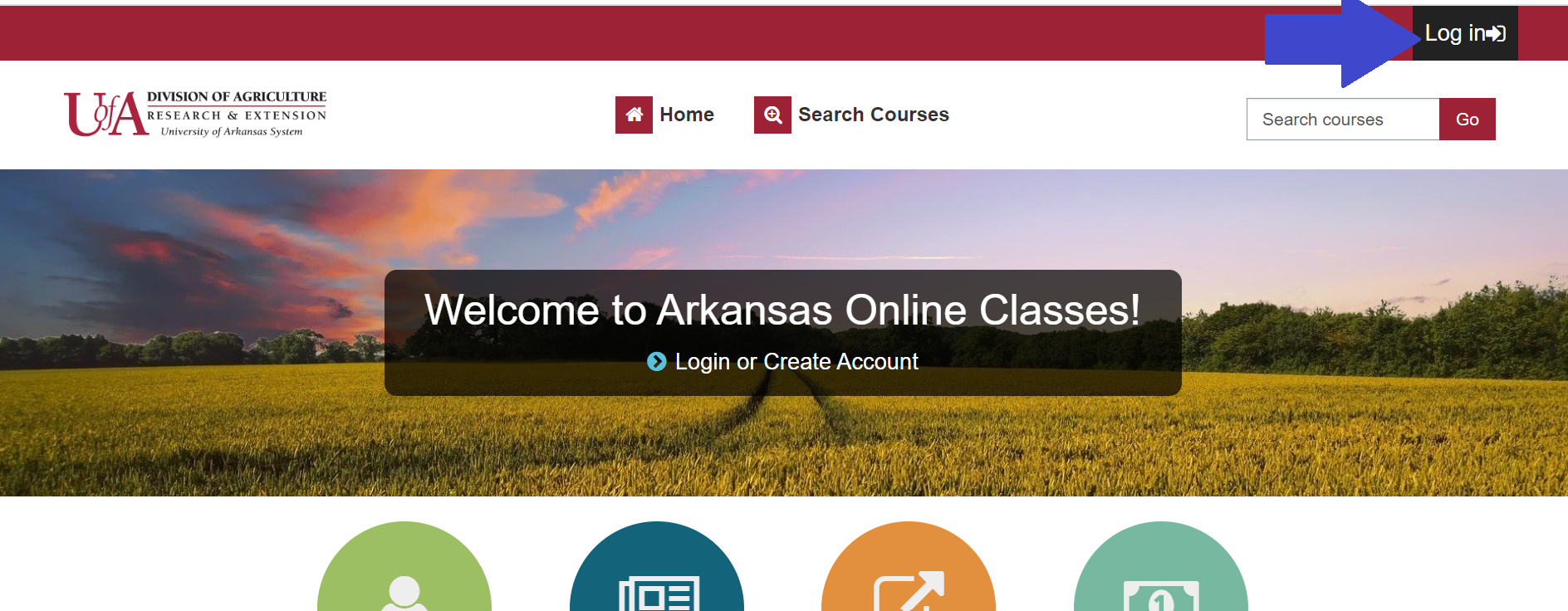
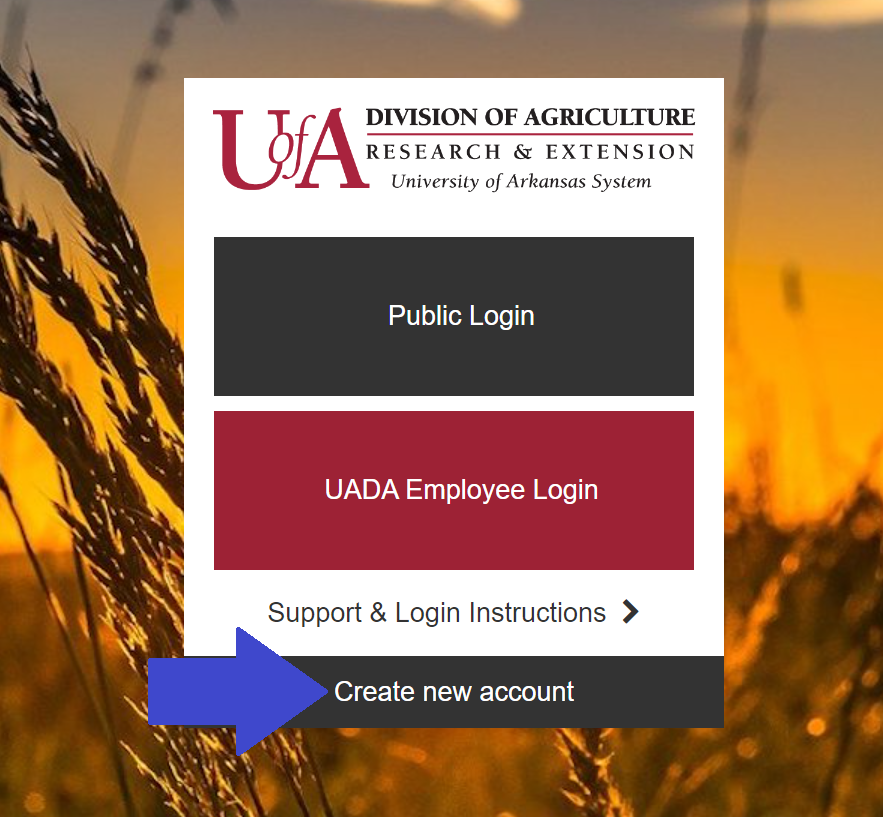
;
What if I forgot my password?
Click the Public log-in button, then click on “Forgotten username or password.” Type in your email address, and an email will be sent to you with instructions on how to regain your password.
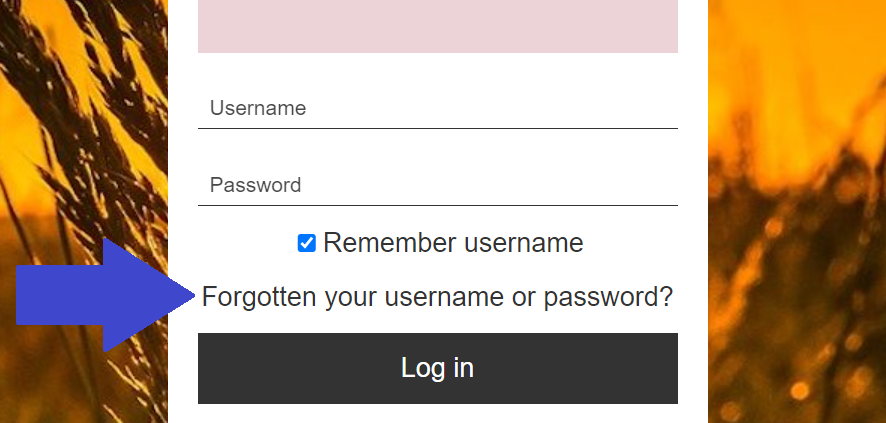
Once I log in to the site,
how do I find a class?
There are two ways that you can find a class. The first way is to do a keyword search. To do a keyword search, click on the area on the home page next to the blue arrow in Figure S-2 below. You will then see the content in Figure S-3, a list of program areas referencing available online training with a search box. Type the word into the “Search Courses” field and click “Go.” Keywords can be the core competency, the instructor, a word in the title of the class, dates, or the target audience.
You can also search for classes using the “Search Courses” tab at the top of the page. Click “Search Courses” and choose a filter/tag to narrow your search. You will need to click the red ‘x’ next to the filter/tag to remove the filter and choose another one, or you can select multiple filters.


Once I have found a class I want to enroll in, how do I register?
To enroll in a class, click the title of the course. Once you do this, you must click the “Enroll me” button to register for the class.
I accidentally enrolled in a class. What do I do?
Please email the system administrator at courses@uada.edu and specify the class from which you need to be removed. Please include the class section number if applicable.
Once I have enrolled in a class, what do I do?
Viewing all the class sections is suggested to familiarize yourself with the class and what you need to do next. This will give you an idea of what is necessary to complete the course and allow you to see any messages or materials the instructor(s) has posted for you.
Almost all classes will contain a course evaluation that must be completed and a certificate that must be viewed to receive credit for the course.
How do I print my course completion
certificate?
Once you have completed all
the required elements for the course, click on the “course certificate”
link. To retrieve your certificate, click the “Get certificate” link and either
save or print your certificate. If you cannot print your certificate and have
completed all the required elements, please get in touch with Information
Technology at (501) 671-2130 or by email at courses@uada.edu.
How do I view the classes I have enrolled in or
my grades?
This is found in the My Courses tab. To view your grades, click on the “View My Transcript of Courses” link on the screen’s left side.
I need to update my profile. How do I do that?
Click the person icon top right of the page. Click on the “Profile.”
Once your profile appears, choose the edit profile tab and make your changes. When you are done with your changes, click the “Update Profile” button at the bottom of the page.
